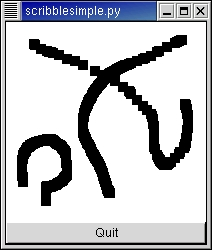The GTK+ signals we have already discussed are for high-level actions, such as a menu item being selected. However, sometimes it is useful to learn about lower-level occurrences, such as the mouse being moved, or a key being pressed. There are also GTK+ signals corresponding to these low-level events. The handlers for these signals have an extra parameter which is a gtk.gdk.Event object containing information about the event. For instance, motion event handlers are passed a gtk.gdk.Event object containing EventMotion information which has (in part) attributes like:
type
window
time
x
y
...
state
...
|
window is the window in which the event occurred.
x and y give the coordinates of the event.
type will be set to the event type, in this case MOTION_NOTIFY. The types (in module gtk.gdk) are:
NOTHING a special code to indicate a null event.
DELETE the window manager has requested that the toplevel window be
hidden or destroyed, usually when the user clicks on a special
icon in the title bar.
DESTROY the window has been destroyed.
EXPOSE all or part of the window has become visible and needs to be
redrawn.
MOTION_NOTIFY the pointer (usually a mouse) has moved.
BUTTON_PRESS a mouse button has been pressed.
_2BUTTON_PRESS a mouse button has been double-clicked (clicked twice within
a short period of time). Note that each click also generates a
BUTTON_PRESS event.
_3BUTTON_PRESS a mouse button has been clicked 3 times in a short period of
time. Note that each click also generates a BUTTON_PRESS event.
BUTTON_RELEASE a mouse button has been released.
KEY_PRESS a key has been pressed.
KEY_RELEASE a key has been released.
ENTER_NOTIFY the pointer has entered the window.
LEAVE_NOTIFY the pointer has left the window.
FOCUS_CHANGE the keyboard focus has entered or left the window.
CONFIGURE the size, position or stacking order of the window has changed.
Note that GTK+ discards these events for GDK_WINDOW_CHILD windows.
MAP the window has been mapped.
UNMAP the window has been unmapped.
PROPERTY_NOTIFY a property on the window has been changed or deleted.
SELECTION_CLEAR the application has lost ownership of a selection.
SELECTION_REQUEST another application has requested a selection.
SELECTION_NOTIFY a selection has been received.
PROXIMITY_IN an input device has moved into contact with a sensing surface
(e.g. a touchscreen or graphics tablet).
PROXIMITY_OUT an input device has moved out of contact with a sensing surface.
DRAG_ENTER the mouse has entered the window while a drag is in progress.
DRAG_LEAVE the mouse has left the window while a drag is in progress.
DRAG_MOTION the mouse has moved in the window while a drag is in progress.
DRAG_STATUS the status of the drag operation initiated by the window has changed.
DROP_START a drop operation onto the window has started.
DROP_FINISHED the drop operation initiated by the window has completed.
CLIENT_EVENT a message has been received from another application.
VISIBILITY_NOTIFY the window visibility status has changed.
NO_EXPOSE indicates that the source region was completely available when parts
of a drawable were copied. This is not very useful.
SCROLL ?
WINDOW_STATE ?
SETTING ?
|
state specifies the modifier state when the event occurred (that is, it specifies which modifier keys and mouse buttons were pressed). It is the bitwise OR of some of the following (in module gtk.gdk):
SHIFT_MASK LOCK_MASK CONTROL_MASK MOD1_MASK MOD2_MASK MOD3_MASK MOD4_MASK MOD5_MASK BUTTON1_MASK BUTTON2_MASK BUTTON3_MASK BUTTON4_MASK BUTTON5_MASK |
As for other signals, to determine what happens when an event occurs we call the connect() method. But we also need to let GTK+ know which events we want to be notified about. To do this, we call the method:
widget.set_events(events) |
The events argument specifies the events we are interested in. It is the bitwise OR of constants that specify different types of events. For future reference, the event types (in module gtk.gdk) are:
EXPOSURE_MASK POINTER_MOTION_MASK POINTER_MOTION_HINT_MASK BUTTON_MOTION_MASK BUTTON1_MOTION_MASK BUTTON2_MOTION_MASK BUTTON3_MOTION_MASK BUTTON_PRESS_MASK BUTTON_RELEASE_MASK KEY_PRESS_MASK KEY_RELEASE_MASK ENTER_NOTIFY_MASK LEAVE_NOTIFY_MASK FOCUS_CHANGE_MASK STRUCTURE_MASK PROPERTY_CHANGE_MASK VISIBILITY_NOTIFY_MASK PROXIMITY_IN_MASK PROXIMITY_OUT_MASK SUBSTRUCTURE_MASK |
There are a few subtle points that have to be observed when calling the set_events() method. First, it must be called before the X window for a PyGTK widget is created. In practical terms, this means you should call it immediately after creating the widget. Second, the widget must be one which will be realized with an associated X window. For efficiency, many widget types do not have their own window, but draw in their parent's window. These widgets include:
gtk.Alignment gtk.Arrow gtk.Bin gtk.Box gtk.Image gtk.Item gtk.Label gtk.Layout gtk.Pixmap gtk.ScrolledWindow gtk.Separator gtk.Table gtk.AspectFrame gtk.Frame gtk.VBox gtk.HBox gtk.VSeparator gtk.HSeparator |
To capture events for these widgets, you need to use an EventBox widget. See Section 10.1, “The EventBox” widget for details.
The event attributes that are set by PyGTK for each type of event are:
every event type
window
send_event
NOTHING
DELETE
DESTROY # no additional attributes
EXPOSE area
count
MOTION_NOTIFY time
x
y
pressure
xtilt
ytilt
state
is_hint
source
deviceid
x_root
y_root
BUTTON_PRESS
_2BUTTON_PRESS
_3BUTTON_PRESS
BUTTON_RELEASE time
x
y
pressure
xtilt
ytilt
state
button
source
deviceid
x_root
y_root
KEY_PRESS
KEY_RELEASE time
state
keyval
string
ENTER_NOTIFY
LEAVE_NOTIFY subwindow
time
x
y
x_root
y_root
mode
detail
focus
state
FOCUS_CHANGE _in
CONFIGURE x
y
width
height
MAP
UNMAP # no additional attributes
PROPERTY_NOTIFY atom
time
state
SELECTION_CLEAR
SELECTION_REQUEST
SELECTION_NOTIFY selection
target
property
requestor
time
PROXIMITY_IN
PROXIMITY_OUT time
source
deviceid
DRAG_ENTER
DRAG_LEAVE
DRAG_MOTION
DRAG_STATUS
DROP_START
DROP_FINISHED context
time
x_root
y_root
CLIENT_EVENT message_type
data_format
data
VISIBILTY_NOTIFY state
NO_EXPOSE # no additional attributes
|
For our drawing program, we want to know when the mouse button is pressed and when the mouse is moved, so we specify POINTER_MOTION_MASK and BUTTON_PRESS_MASK. We also want to know when we need to redraw our window, so we specify EXPOSURE_MASK. Although we want to be notified via a Configure event when our window size changes, we don't have to specify the corresponding STRUCTURE_MASK flag, because it is automatically specified for all windows.
It turns out, however, that there is a problem with just specifying POINTER_MOTION_MASK. This will cause the server to add a new motion event to the event queue every time the user moves the mouse. Imagine that it takes us 0.1 seconds to handle a motion event, but the X server queues a new motion event every 0.05 seconds. We will soon get way behind the users drawing. If the user draws for 5 seconds, it will take us another 5 seconds to catch up after they release the mouse button! What we would like is to only get one motion event for each event we process. The way to do this is to specify POINTER_MOTION_HINT_MASK.
When we specify POINTER_MOTION_HINT_MASK, the server sends us a motion event the first time the pointer moves after entering our window, or after a button press or release event. Subsequent motion events will be suppressed until we explicitly ask for the position of the pointer using the gtk.gdk.Window method:
x, y, mask = window.get_pointer() |
window is a gtk.gdk.Window object. x and y are the coordinates of the pointer and mask is the modifier mask to detect which keys are pressed. (There is a gtk.Widget method, get_pointer() which provides the same information as the gtk.gdk.Window get_pointer() method but it does not return the mask information)
The scribblesimple.py example program demonstrates the basic use of events and event handlers. Figure 24.2, “Simple Scribble Example” illustrates the program in action:
The event handlers are connected to the drawing_area by the following lines:
92 # Signals used to handle backing pixmap
93 drawing_area.connect("expose_event", expose_event)
94 drawing_area.connect("configure_event", configure_event)
95
96 # Event signals
97 drawing_area.connect("motion_notify_event", motion_notify_event)
98 drawing_area.connect("button_press_event", button_press_event)
99
100 drawing_area.set_events(gtk.gdk.EXPOSURE_MASK
101 | gtk.gdk.LEAVE_NOTIFY_MASK
102 | gtk.gdk.BUTTON_PRESS_MASK
103 | gtk.gdk.POINTER_MOTION_MASK
104 | gtk.gdk.POINTER_MOTION_HINT_MASK)
|
The button_press_event() and motion_notify_event() event handlers in scribblesimple.py are:
57 def button_press_event(widget, event): 58 if event.button == 1 and pixmap != None: 59 draw_brush(widget, event.x, event.y) 60 return True 61 62 def motion_notify_event(widget, event): 63 if event.is_hint: 64 x, y, state = event.window.get_pointer() 65 else: 66 x = event.x 67 y = event.y 68 state = event.state 69 70 if state & gtk.gdk.BUTTON1_MASK and pixmap != None: 71 draw_brush(widget, x, y) 72 73 return True |
The expose_event() and configure_event() handlers will be described later.