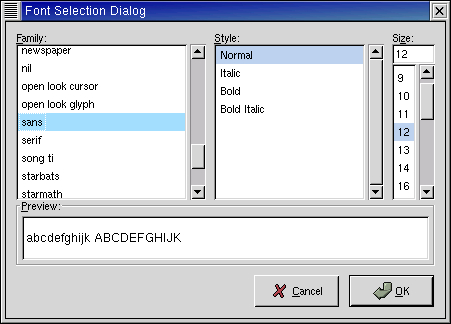The Font Selection Dialog allows a user to interactively select a font for use within your program. The dialog contains a FontSelection widget and and buttons. An button is also available in the dialog but is initially hidden. The Font Selection Dialog allows a user to select a font from the available system fonts (the same ones that can be retrieved using xlsfonts).
Figure 9.15, “Font Selection Dialog” illustrates the FontSelectionDialog display:
The dialog contains a set of three notebook pages that provide:
an interface to select the font, font style and font size
detailed information about the currently selected font
an interface to the font filter mechanism that restricts the fonts available for selection
The function to create a FontSelectionDialog is:
fontseldlg = gtk.FontSelectionDialog(title) |
The title is a string that will be used to set the titlebar text.
A Font Selection Dialog instance has several attributes:
fontsel main_vbox action_area ok_button apply_button cancel_button |
The fontsel attribute provides a reference to the Font Selection widget. main_vbox is a reference to the gtk.VBox containing the fontsel and the action_area in the dialog. The action_area attribute is a reference to the gtk.HButtonBox that contains the , and buttons. The ok_button, cancel_button and apply_button attributes provide references to the , and buttons that can be used to set connections to the button signals. The apply_button reference can also be used to show() the button.
You can set the initial font to be displayed in the fontseldlg by using the method:
fontseldlg.set_font_name(fontname) |
The fontname argument is the name of a completely specified or partially specified system font. For example:
fontseldlg.set_font_name('-adobe-courier-bold-*-*-*-*-120-*-*-*-*-*-*')
|
partially specifies the initial font.
The font name of the currently selected font can be retrieved using the method:
font_name = fontseldlg.get_font_name() |
The Font Selection Dialog has a Preview area that displays text using the currently selected font. The text that is used in the Preview area can be set with the method:
fontseldlg.set_preview_text(text) |
The preview text can be retrieved with the method:
text = fontseldlg.get_preview_text() |
The calendar.py example program uses a Font Selection Dialog to select the font to display the calendar information. Lines 105-110 define a callback that retrieves the font name from the Font Selection Dialog and uses it to set the font for the calendar widget. Lines 112-131 defines the method that creates the Font Selection Dialog, sets up the callbacks for the and buttons and displays the dialog.