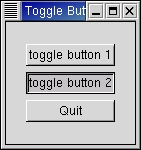Toggle buttons are derived from normal buttons and are very similar, except they will always be in one of two states, alternated by a click. They may be depressed, and when you click again, they will pop back up. Click again, and they will pop back down.
Toggle buttons are the basis for check buttons and radio buttons, as such, many of the calls used for toggle buttons are inherited by radio and check buttons. I will point these out when we come to them.
Creating a new toggle button:
toggle_button = gtk.ToggleButton(label=None) |
As you can imagine, these work identically to the normal button widget calls. If no label is specified the button will be blank. The label text will be parsed for '_'-prefixed mnemonic characters.
To retrieve the state of the toggle widget, including radio and check buttons, we use a construct as shown in our example below. This tests the state of the toggle, by calling the get_active() method of the toggle button object. The signal of interest to us that is emitted by toggle buttons (the toggle button, check button, and radio button widgets) is the "toggled" signal. To check the state of these buttons, set up a signal handler to catch the toggled signal, and access the object attributes to determine its state. The callback will look something like:
def toggle_button_callback(widget, data):
if widget.get_active():
# If control reaches here, the toggle button is down
else:
# If control reaches here, the toggle button is up
|
To force the state of a toggle button, and its children, the radio and check buttons, use this method:
toggle_button.set_active(is_active) |
The above method can be used to set the state of the toggle button, and its children the radio and check buttons. Specifying a TRUE or FALSE for the is_active argument indicates whether the button should be down (depressed) or up (released). When the toggle button is created its default is up or FALSE.
Note that when you use the set_active() method, and the state is actually changed, it causes the "clicked" and "toggled" signals to be emitted from the button.
toggle_button.get_active() |
This method returns the current state of the toggle button as a boolean TRUE or FALSE value.
The togglebutton.py program provides a simple example using toggle buttons. Figure 6.2, “Toggle Button Example” illustrates the resulting window with the second toggle button active:
The source code for the program is:
1 #!/usr/bin/env python
2
3 # example togglebutton.py
4
5 import pygtk
6 pygtk.require('2.0')
7 import gtk
8
9 class ToggleButton:
10 # Our callback.
11 # The data passed to this method is printed to stdout
12 def callback(self, widget, data=None):
13 print "%s was toggled %s" % (data, ("OFF", "ON")[widget.get_active()])
14
15 # This callback quits the program
16 def delete_event(self, widget, event, data=None):
17 gtk.main_quit()
18 return False
19
20 def __init__(self):
21 # Create a new window
22 self.window = gtk.Window(gtk.WINDOW_TOPLEVEL)
23
24 # Set the window title
25 self.window.set_title("Toggle Button")
26
27 # Set a handler for delete_event that immediately
28 # exits GTK.
29 self.window.connect("delete_event", self.delete_event)
30
31 # Sets the border width of the window.
32 self.window.set_border_width(20)
33
34 # Create a vertical box
35 vbox = gtk.VBox(True, 2)
36
37 # Put the vbox in the main window
38 self.window.add(vbox)
39
40 # Create first button
41 button = gtk.ToggleButton("toggle button 1")
42
43 # When the button is toggled, we call the "callback" method
44 # with a pointer to "button" as its argument
45 button.connect("toggled", self.callback, "toggle button 1")
46
47
48 # Insert button 1
49 vbox.pack_start(button, True, True, 2)
50
51 button.show()
52
53 # Create second button
54
55 button = gtk.ToggleButton("toggle button 2")
56
57 # When the button is toggled, we call the "callback" method
58 # with a pointer to "button 2" as its argument
59 button.connect("toggled", self.callback, "toggle button 2")
60 # Insert button 2
61 vbox.pack_start(button, True, True, 2)
62
63 button.show()
64
65 # Create "Quit" button
66 button = gtk.Button("Quit")
67
68 # When the button is clicked, we call the main_quit function
69 # and the program exits
70 button.connect("clicked", lambda wid: gtk.main_quit())
71
72 # Insert the quit button
73 vbox.pack_start(button, True, True, 2)
74
75 button.show()
76 vbox.show()
77 self.window.show()
78
79 def main():
80 gtk.main()
81 return 0
82
83 if __name__ == "__main__":
84 ToggleButton()
85 main()
|
The interesting lines are 12-13 which define the callback() method that prints the toggle button label and its state when it is toggled. Lines 45 and 59 connect the "toggled" signal of the toggle buttons to the callback() method.